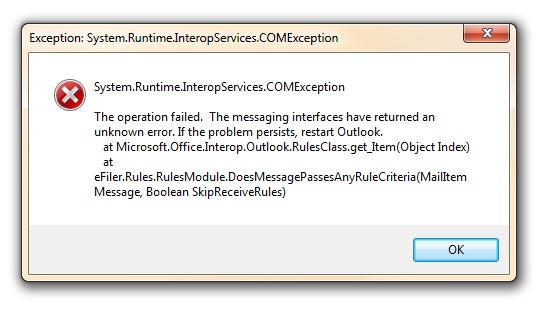Sometimes old Outlook and Exchange Rules which you think have been deleted can actually still lurk in PST folders and cause problems for eFiler.
So, here’s what to do if you get an error message that looks like this:
1. Search for the Microsoft Outlook executable file, Outlook.exe, and make a note of the path to Outlook.exe. For example, the path might be C:Program FilesMicrosoft OfficeOffice12Outlook.exe.
2. Click Start, and then click Run.
3. In the Open box, type the complete path you noted in step 1, including the file name. Press the SPACEBAR once, and then type a forward slash mark (/) followed by the switch.
For example, if you want to use the CleanRules switch, the command you type in the Open box should look like this:
“C:Program FilesMicrosoft OfficeOffice12Outlook.exe” /Cleanrules
NOTE Paths that include spaces between words must be enclosed in quotation marks (“) and are case sensitive.
4. To run the command, click OK.
Done!
Note – You can clean client OR server or Both rules (http://office.microsoft.com/en-gb/outlook-help/command-line-switches-for-outlook-2010-HP010354956.aspx)