eFiler Policy Manager makes it easy to configure and deploy settings and common locations across your office. By interfacing with our licence server Policy Manager allows you to replace or create policies which will be downloaded based on a users registered serial number. It is important to remember that multiple serial numbers can be issued allowing you to customise the experience for different departments or teams within your office.
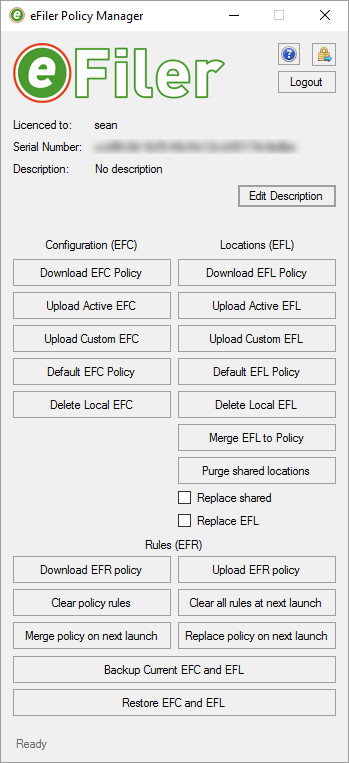
You can access Policy Manager from the Start menu under the ‘Irradiant eFiler’ program menu.
To begin, enter the licence number you wish to manage and the password provided at the time of purchase. If you do not remember these please contact us and we can reset them.
It is important to understand the acronyms and concepts used –
EFC Policy – this refers to the .efc file which controls the configuration of eFiler. This includes settings such as ‘Delete emails after filing’ and ‘Prompt to save sent messages’ and all other configurable options found in the settings dialog within eFiler.
ELF Policy – this refers to the .efl file which controls which locations are presented to you each time eFiler is restarted.
Concept –
Our licence server acts as a central hub from which network policies are deployed. Each time a copy of eFiler starts it checks our server to find updated configurations and or locations and merges these into our local eFiler settings. We ‘Upload’ the proposed configurations to the licence server and we can also ‘Download’ the existing Policy files to a chosen local location for our records.
Simply described the buttons perform the following functions –
Download EFC Policy – Downloads the EFC (configuration) file stored on the server and prompts the user to save it to a local location.
Download EFL Policy – Downloads the EFL (locations) file stored on the server and prompts the user to save it to a local location.
Upload Active EFC – Uploads the current windows users eFiler configuration and applies it to the server.
Upload Active EFL – Uploads the current windows users eFiler locations and applies it to the server.
Upload Custom EFC – Prompts the user to select an EFC file from the local computer/network and uploads this to the server.
Upload Custom EFL – Prompts the user to select an EFL file from the local computer/network and uploads this to the server.
Default EFC policy – resets the server to a default policy.
Default EFL policy – resets the server to a default policy.
Delete Local EFC – Deletes the locally logged on users eFiler configuration file.
Delete Local EFL – Deletes the locally logged on users eFiler Locations file.
Merge EFL to Policy – Allows the user to merge his current eFiler locations into the current policy on the server. This is useful for updating locations to users who may use the same locations as you.
Backup Current EFC and EFL – Prompts the user to save a backup of his/her current eFiler settings and locations in the event they need to ‘roll back’ to a known setup after changing creating settings for others.
Restore EFC and EFL – Allows the current user to browse for and restore previous local configurations.
Additional functions –
Logout – returns the user to the login screen to manage an another serial number.
Change password – change the password to one that you will remember! If you have lost your password please contact us to facilitate a password reset.
Edit Description – Each serial number can be given a unique customer description to make it easy to differentiate between different licences.
