Every once in a while we all need to find one or more attachments which have been received over a number of emails over time. Extracting these attachments into a folder of your choice is made easy with eFiler+
Select one or more emails within Outlook and use a hot key to call the function to save attachments. Select from the combined attachment list and sit back as they attachments are saved according to your pre-defined attachment file name template to the required folder.
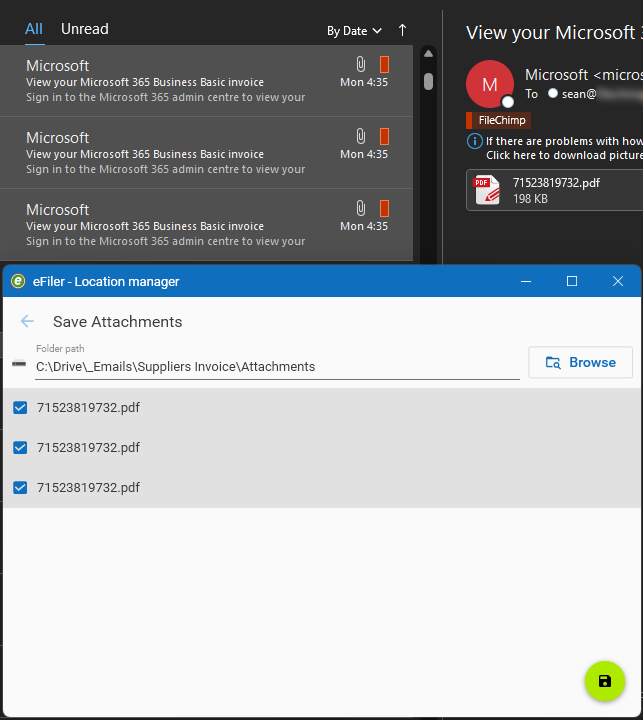
A second way to extract attachments is through the search interface. Open eFiler search, specify search criteria (be sure to use filters to filter for specific attachment file types or emails. Finally right click your selection of emails and use the context menu option to save attachments.
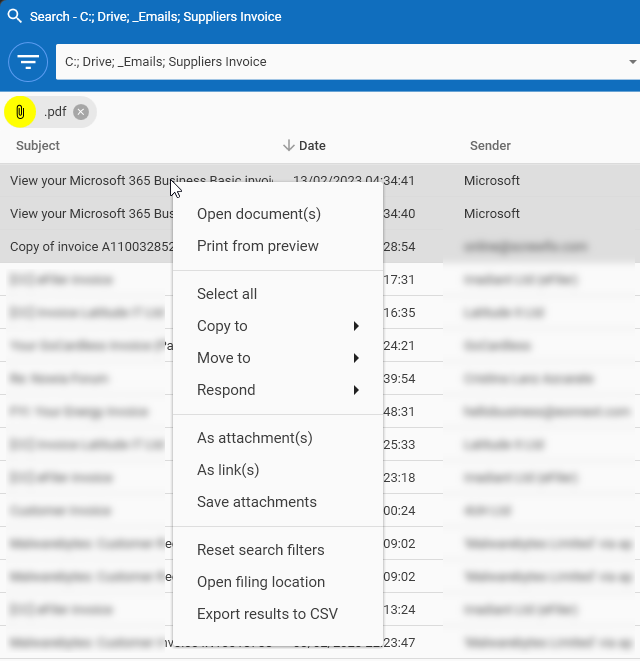
Some useful examples –
I need to find all pdf invoices from a supplier and extract them for accounting records
I need to track changes of DWG files issued to me over a period of time and I need the attachments prefixed with the date on which they were received.
Have you ever noticed how Outlook includes embedded images when it indicates and searches for emails with attachments? Use eFiler search to accurately display emails with attachments (both from your mailbox and from filed emails).
